Using tables in Excel we can get good results of data. We can easily data manage, quick formatting, automatic updates, Easy sorting & Filters, Improve data analysis, consistent formatting.
In this our Excel series you can learn our excel course in free, Excel courses online in this website at free of cost with tips.
1. Easy Data Management:
Tables can help organize and manage large amounts of data in a structured manner, making it easier to sort, filter, and data change
2. Quick Formatting:
Tables can be quickly formatted with built-in styles and formatting options, making it easy to create professional-looking tables without spending a lot of time on formatting.
3. Automatic Updates:
Tables can be set up to automatically update as new data is added or modified, ensuring that the information in the table is always up-to-date.
4.Easy Sorting and Filtering:
Tables can be sorted and filtered with just a few clicks, making it easy to analyze and make sense of large amounts of data.
5. Improved Data Analysis:
Tables can be used with built-in Excel functions such as PivotTables in excel and PivotCharts, which can help users gain insights from their data and make better business decisions.
6. Consistent Formatting:
Tables can help ensure consistent formatting of data across a worksheet or workbook, reducing errors and making it easier to read and understand the data.
To insert a table in Excel, follow these steps:
Let's Insert table in excel
Step 1: Open a new or existing Excel workbook and select the worksheet where you want to insert the table in excel.
Step 2:
Click on any cell within the data range that you want to include in the table.
Step 3:
Click on the "Insert" tab in the Excel ribbon at the top of the screen.
Step 4:
Click on the "Table" button in the "Tables" group.
Step 5:
In the "Create Table" dialog box, make sure that the "Table Range" field displays the correct range of cells that you want to include in the table.
Step 6:If your table has headers, make sure the "My table has headers" checkbox is checked.
Click "OK" to create the table.
Step 7:
Your table in excel should now be inserted into your worksheet with formatting options available under the "Table Tools" tab in the Excel ribbon at the top of the screen.
Important Shortcut Key to use Table in MS Excel
Shortcut #1: Create Table in excel
To create a Table in excel, first you have a to select a cell range where you want to create a table. After selecting a range in MS excel, Press CTRL+T. A normal Table will be created in MS Ecel file.
Make sure that If your data has a Header then Select Yes My data has a header.
Shortcut #2: Add New Row or Column
To add a new row or column easily in ms excel with shortcut.
To Add a new row, First select any cell in the last row of table, then press Tab Key.
To Add a new column, Select any last cell from the table, then press Entry Key.
Shortcut #3: Select Entire Table
When require to select entire table in ms excel file, press the shortcut key with combination of Ctrl+A.
This will be perform the task to select all cells in the table, including all row and headrs of table.
Shortcut #4: Sort Entire table
When we working on ms excel task, we many time require to sort a table by names or numbers. In that time if we know the shortcut key to filter out or sort out table easily and our will be done fastway.
To Sort entire table press the shortcut key combination of Alt+A+S.

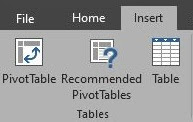



Comments
Post a Comment